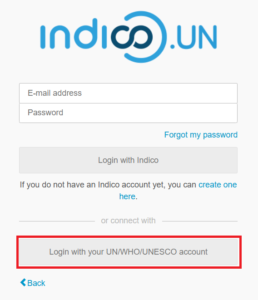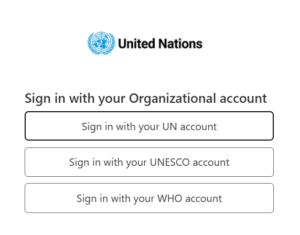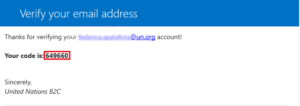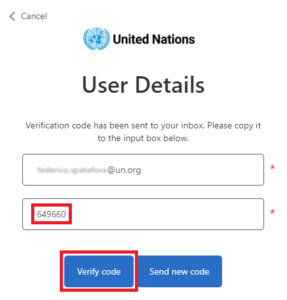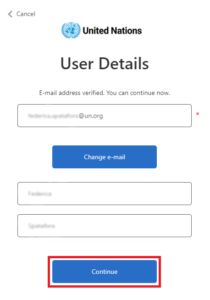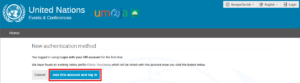Go to Indico.un.org/login
Click Forgot my password.

Enter your email address in the Email address field. Click Submit.
A confirmation message appears on-screen. You have 1 HOUR to click the link in the email.
When the link is clicked you are redirected back to Indico to a Reset your Indico password window where you are required to enter a new password.
Ensure you achieve 6 green check marks √. Click Change my password.
A confirmation message appears on-screen.
For further information refer to the Participant guide
If you have a UN, UNESCO, or WHO account (linked to the respective domain email address, e.g. abc@un.org, abc@who.int, or abc@unesco.org), you must access Indico.UN using your UN, UNESCO, or WHO credentials. This means that you don’t need:
- A different password for Indico.UN.
- To login using email verification links.
To log in using your UN account for the first time:
- Visit https://indico.un.org/user/login and click Login with your UN/UNESCO/WHO account.
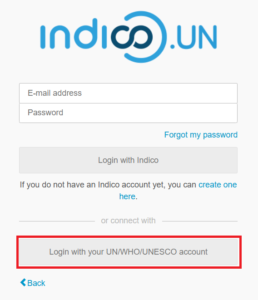
Even if you don’t have an Indico.UN account yet, use the account login button, instead of the create account link! If you are not already logged in, complete the login process with your UN account. This is the same account you use to access Outlook, Umoja, etc.
- On the next screen, choose the account you are using by clicking the correct option from the following:
- Sign in with your UN account
- Sign in with your UNESCO account
- Sign in with your WHO account
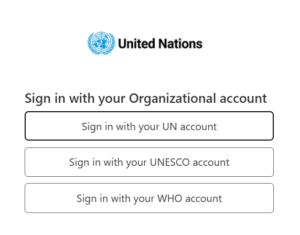
- On the authentication screen, enter your organizational email address, and then click Send verification code.
You will receive a verification code from noreply@un.org. If you do not receive the email within a minute, check your Spam folder. If the issue persists, use the Send new code option.
- Go to your mailbox and copy the code from your email.
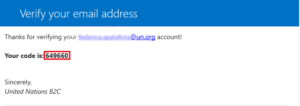
- Go back to the login screen, paste the code, and click Verify code.
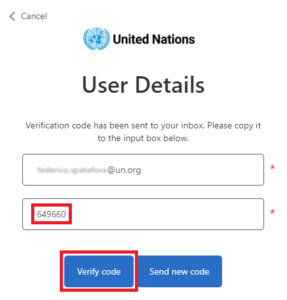
- Upon successful verification, click Continue to proceed to Indico.UN.
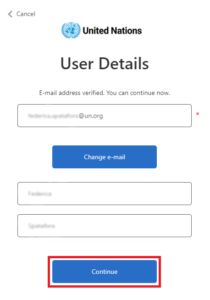
The first and last name used here match the name associated to your organizational account.
Only the first time you login using your organizational account, you will have to confirm your account with the verification code. Afterwards, you will be able to login without completing this step.
- Existing users
If you already have an Indico.UN account associated to your organizational email address, you will be prompted to link your existing account to your organizational account. To do so, click Add this account and log in:
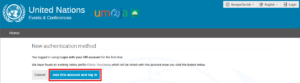
You only have to complete this step once. This will ensure that your existing Indico.UN account data will be merged to your organizational account. Afterwards, you can use Indico.UN as usual.
- New users
If you are new to Indico.UN, you will be asked to create a new account using your organizational email address. To finish your account creation, click Create my Indico profile.

From now on, remember to login with your organizational account! Every time you access Indico.UN, the standard UN Azure Active Directory login process will be triggered, unless you are already authenticated by another application in the same browser.
First, check your Spam/Junk to be sure you have not received it. If sure it was never received, contact the Indico.UN support team at support.accreditation@un.org
If you are a UN, UNESCO, or WHO staff member with an email address ending in @un.org, @unesco.org, or @who.int, use the Login with your UN/UNESCO/WHO account option (Single Sign On).
Go to https://indico.un.org/register/.
In the Create a new Indico user screen enter your email address, complete the Captcha and click Send me a verification email.
You will receive an account activation link by e-mail. The link is valid only 1 hour. Follow the link and proceed to add details to your profile and create a password.
For further details refer to the Participant guide.
Users logging in with a UN/WHO/UNESCO account (Single Sign On): the primary address on your account must always be that provided by your organization. Do not change it.
All other users: The email address used when creating your account is by default the PRIMARY address to which all your notifications from Indico are sent.
You may have more than one email address on your account but only one may be used as the primary.
Step 1: add another email address to your account
Log in and click My profile in the grey navigation bar.

The Dashboard opens. Click Settings.

Click Emails on the menu on the left.

In the Emails window enter a new email address in the Add new email address field. Click Add.

A confirmation message appears on-screen.

You have 24hrs to click the link in the email.

When the link in the email is clicked a confirmation message appears on-screen confirming that the email has been added to the account.

Step 2: Set a second email address as the primary
Click the button Set as primary beside any other email address added to your account.

A confirmation message appears on-screen.

The new primary email becomes the new login username.
Use  to remove unwanted email addresses on your account.
to remove unwanted email addresses on your account.