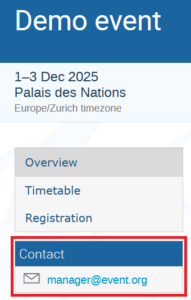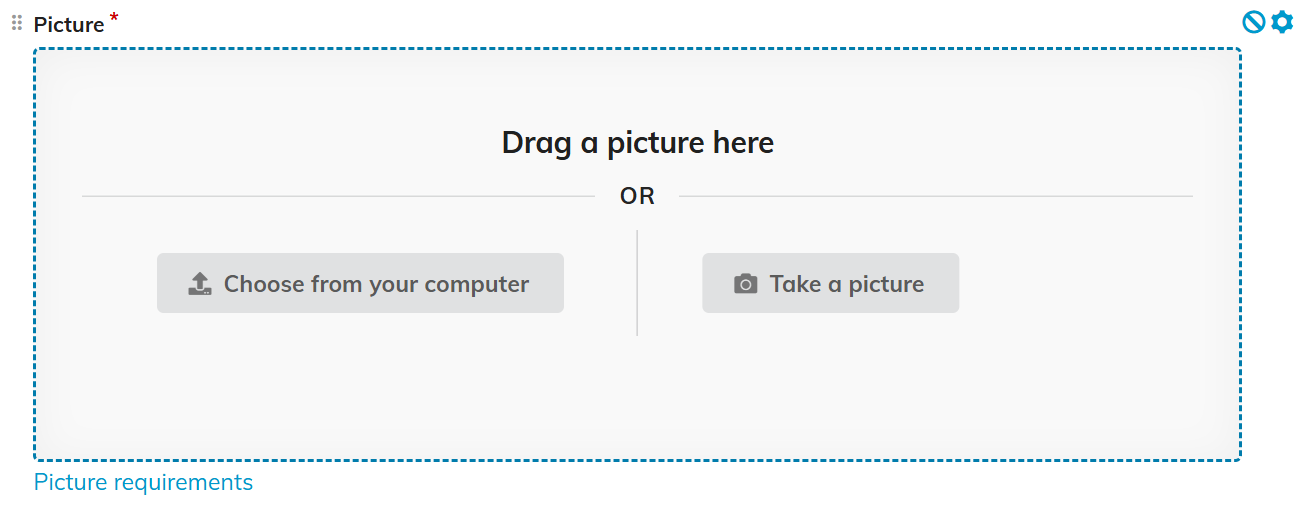IMPORTANT! You can only modify your registration whilst it is still pending. Once approved or rejected, it can no longer be modified. In such case, you would need to contact the event organiser directly.
Log in and go to the event page of the meeting you are registered to. In the middle of the screen there is a blue registration status ribbon. Click See details.

Pending registrations are highlighted in orange. If the organiser permits modification (sometimes they do not) the Modify button will be active. Click this button, make the changes, and click Modify at the bottom of the registration form to save. If personal details have been modified, e.g. passport information, address, etc. you may opt to update your profile at the same time by clicking the button Update profile before you save.

Log in and go to the event page of the meeting you have registered to. In the middle of the screen you will see a blue registration status ribbon. Click See details.

If the header of the registration is green, it has been approved.

If it is orange, it is still pending. If it is red, it has been rejected.
Alternatively, contact the organizer directly. A contact email is normally listed on event pages in the menu bar on the left (usually under Contact).
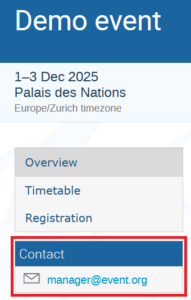
For more information, please refer to the Participant User Guide
Check your spam/junk folder for a confirmation e-mail.
Alternatively, go to the event page of the meeting. In the middle of the page there is a blue registration status ribbon. If you are registered it will display See details. If not, it will display Register now.

As a last resort, contact the event organiser directly. A contact email is normally listed on event pages in the menu bar on the left (usually under Contact).
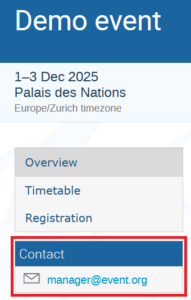
IMPORTANT! The creation of an account in Indico does not mean you are registered for an event. Registering for an event involves filling in and submitting a registration form.
Note: Approval e-mails are only sent when registrations are approved.
Contact the organizer directly. A contact email is normally listed on event pages in the menu bar on the left (usually under Contact).
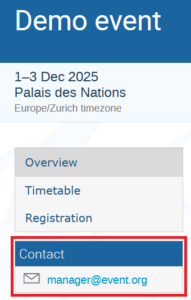
A picture is mandatory for most registrations – it is a requirement of UNDSS. Once a satisfactory picture is uploaded, it is inherited to future registrations.
You can either upload a picture file, or use your webcam to take a picture.
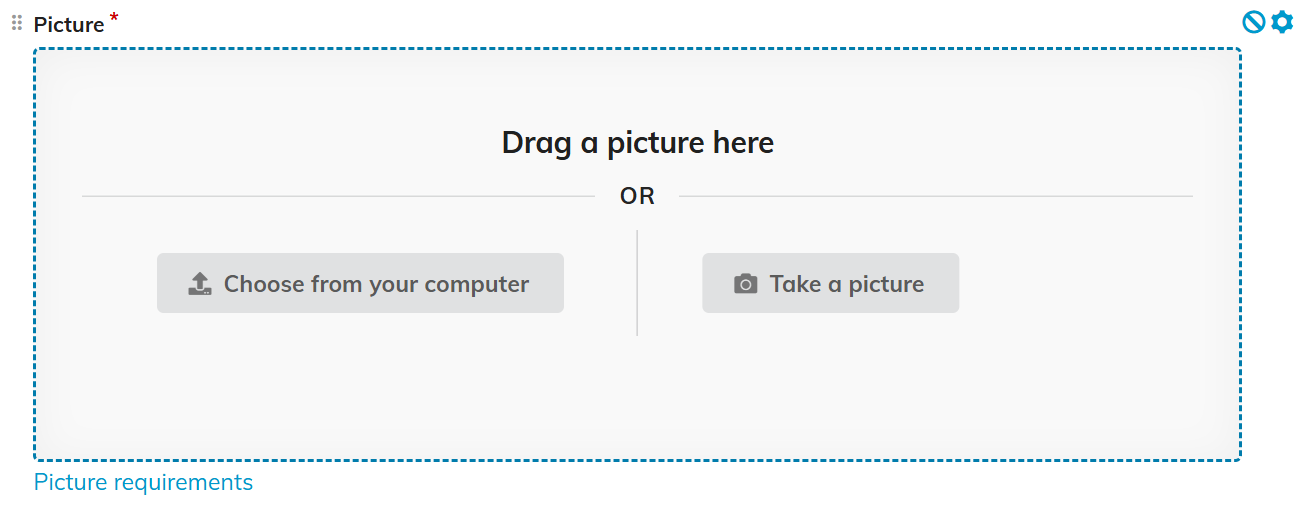
If you have trouble uploading a photo:
– Make sure that your face is within the green ellipsis provided by the interface.
– Make sure that you are facing forward and have a neutral expression (not smiling, mouth closed).
– Verify that the background is uniform (containing no objects or people), in a solid colour, and the face to background contrast is clear.
– Verify that the photo resolution is at least 400 by 400 px and that your face is in focus. Note that not all webcams meet the quality requirements.
– Verify that the photo has not been altered by computer software.
Please note that due to high security standards at event venues, the system will not allow you to register unless you provide a photo that meets the requirements. Photos are verified automatically by the system and issues found will be indicated. In such cases, please refer to the full UN Security standards guide.
To clarify registration requirements, contact the organizer directly. A contact email is normally listed on event pages in the menu bar on the left (usually under Contact).
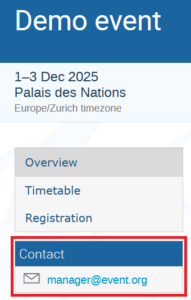
When the registration window is open, a blue ribbon displays on event pages with a Register now button.

Click Register now.
Normally, registrants are required to have an account and to be logged in to register. If the system detects you are not logged in and/or do not have an account, it will prompt you to take remedial action. *
Fill out the registration form and click Apply.
An email notification will be sent confirming receipt. Once processed, you will receive another notification advising you of the outcome.
*It is possible that some organisers set up events where no account is required. In these instances, non account holders can submit a registration without issue.