If you need to bring in temporary staff to help organize your event, e.g. set up chairs, booths, or any other venue preparations, you may user your Indico.UN event page to register temporary staff members using a separate registration form. Furthermore, you have the ability to hide this registration form, so it’s not published to your event page, and you can send it directly to your temporary staff, so they can register and receive a badge to access the venue.
To use your event page for non-event based access, complete the following high-level steps:
- Create a new registration form and name it, e.g. “Temporary staff”.
- Hide the registration form by editing the form’s General Settings and enabling the Private toggle.
- Edit the form fields and applicable representation types and open registrations.
- Share the registration form either by:
- Copying the link and sending it separately.
- Using the invitations feature.
Step 1: Create a new registration form
- On the event management area, navigate to Organisation > Registration and click Create form.
- In the Title field, enter a meaningful title, e.g. “Temporary staff”.
- Leave the remaining configurations as is and click Create.
Step 2: Hide the registration form
- On the management area of the new registration form, click Edit beside General Settings.
- Switch on the Private toggle.

When this setting is on, the registration form will not be displayed on your event page. Instead, you will be able to share it via a secret link. - Scroll down and click Save.
Step 3: Edit the form fields, applicable representation types, and open registrations
- On the registration form’s management area, click Configure beside Registration Form.
- Edit the fields as needed, so you can collect the necessary registration information for your temporary staff. To learn more about editing the form fields, see Add and edit fields on a registration form.
- When done, navigate back to the form’s management area, scroll down, and click Edit beside Enabled representation types.
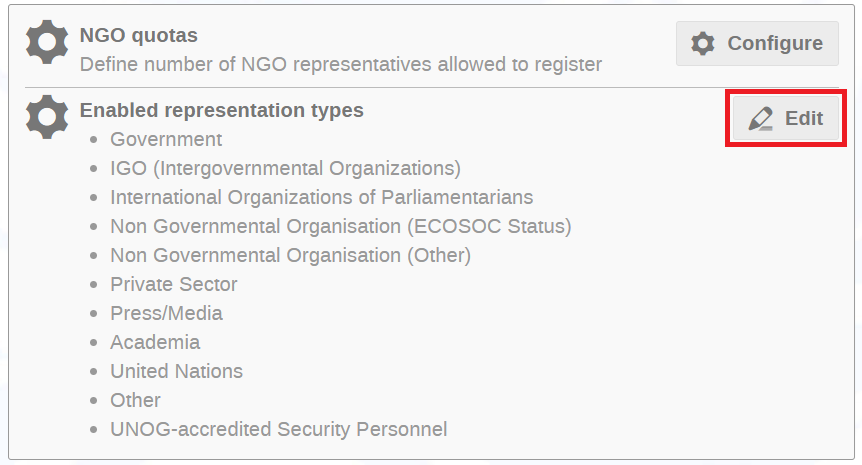
- On the popup dialogue, unselect all representation types that are not applicable to your temporary staff and leave only the relevant type(s). For example, disable any types that are related to NGOs, government delegates, etc.
- When done, scroll up and click Schedule in order to open for registration and set a closing date. In the popup dialogue provide a Start and End date and time.
Step 4: Share the registration form
- To share outside of Indico.UN: On the event management area go to Organisation > Registration > click Manage beside the new form > click Copy secret link on top of the page.
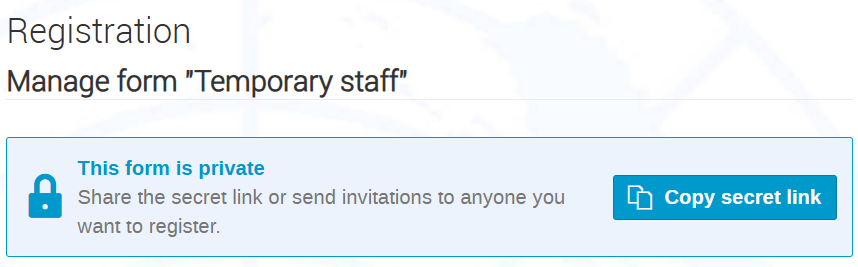
- To send the form directly from Indico.UN: On the event management area go to Organisation > Registration > click Manage beside the new form > click Manage beside Invitations and use the Invite menu to send invitations. A link to the form will be included in each invitation email. To learn more about the invitations feature, see Inviting participants.