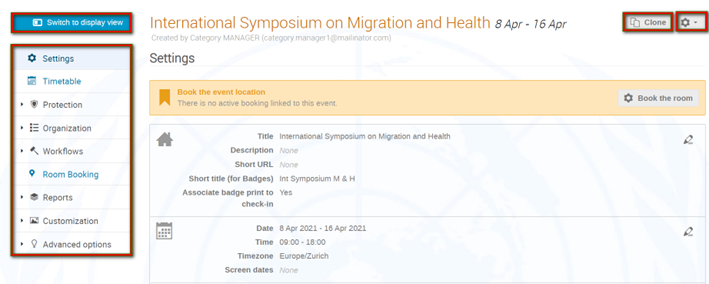To access the event management area, on the event page click the pencil icon located in the grey menu bar.

You land by default on the Settings page in the management area.
![]() Click to go to view the event page.
Click to go to view the event page.
![]() Use to move the event to another category, lock the event so that no changes can be made to it, delete it or import elements from another event (e.g. registration form).
Use to move the event to another category, lock the event so that no changes can be made to it, delete it or import elements from another event (e.g. registration form).
![]() Use to create a clone of the event.
Use to create a clone of the event.
The menu on the left of the screen lists several modules to be used when configuring an event as follows:
Settings:
-
- Title.
- Description.
- Short URL.
- Short title (for badges).
- Date and time of event.
- Arrangement type e.g. in person, virtual, hybrid.
- Assign Chairpersons.
- Contact information.
- Keywords for keyword search.
- Indicate if the event is forming part of a series e.g., 16th session of, 17th session of etc.
Timetable: Customize a timetable for the event.
Protection: Assign Managers and Focal Points; create roles and grant permissions; set level of protection and visibility of an event.
Organization:
-
- Materials (upload documents, materials etc.).
- Registration (establish the parameters of registration).
- Reminders (set up reminders).
- Sessions (create sessions for the timetable).
- Surveys (set up a survey).
Room booking: Not available.
Services: set up a videoconference
Reports: View logs of actions taken in respect of participants and the event.
Customization:
-
- Upload images.
- Customize the layout and look of the event page.
- Customize the menu on the event page.
- Customize emails for the event.