In the category management menu click Settings. Here, you manage the general settings of the category.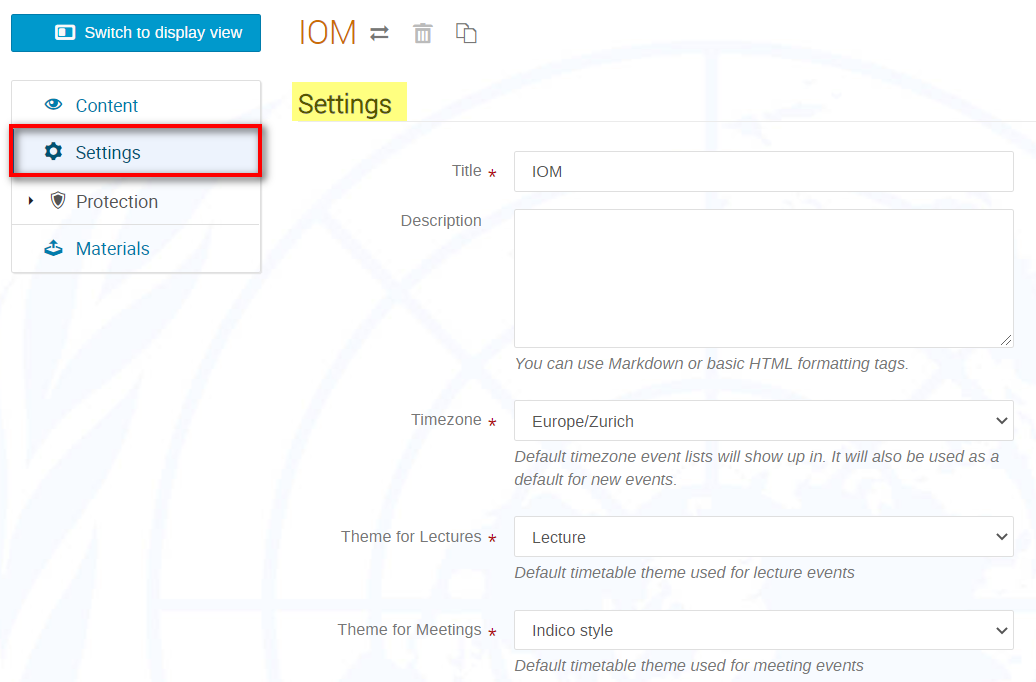
| Settings | |
| Title | Name of the category. |
| Description | Enter a brief text (highlighted in yellow below) that displays on the category page concerning the events listed thereunder (optional). |
| Time zone | The default time zone for events listed on the category page. It is also the default time zone for events created in any of the sub-categories. |
| Theme for Lectures | NA |
| Theme for Meetings | NA |
| Disable Suggestions | Enable this if you do not want Indico to suggest the category as a possible addition to a user’s favorites. |
| Allow flat view | Allow users to view all the events descending from this category in one single page. This is not recommended on large categories with thousands of events. |
| Notification eMails | Enter emails to which a notification is to be sent every time a new event is created at the category level or within one of its subcategories. Enter one email per line. |
| Notify Managers | Toggle if you want all managers of the category to receive an email notification when an event is created at the category level or within one of its subcategories. |
| Override focal points’ criteria | If enabled, all focal points under this category can see all the registrants to the event, regardless of the restrictions applied. |
| Registrations for Sessions | Toggle if you want to permit an automatic registration for sessions when events have contributions scheduled within session blocks. |
| Representation Type Schema | Indicates the applied schema. |
| Organizational unit | Select an organizational unit for this category; subcategories will not inherit it. |
| Event header | |
| Message type | Select a type of message to appear on all event pages within the category. |
| Content | You can use Markdown or basic HTML formatting tags. |
| Icon | Upload an image that appears as a small icon next to category names in overview pages. Will be automatically resized to 16×16 pixels. This may involve loss of image quality, so try to upload images as close as possible to those dimensions. |
| Logo | Upload an image to the event page header. It is automatically resized to at most 200×200 pixels. |
| Excel import default photo | If importing registrants via xls, add a generic picture here which will be added to the registration. |