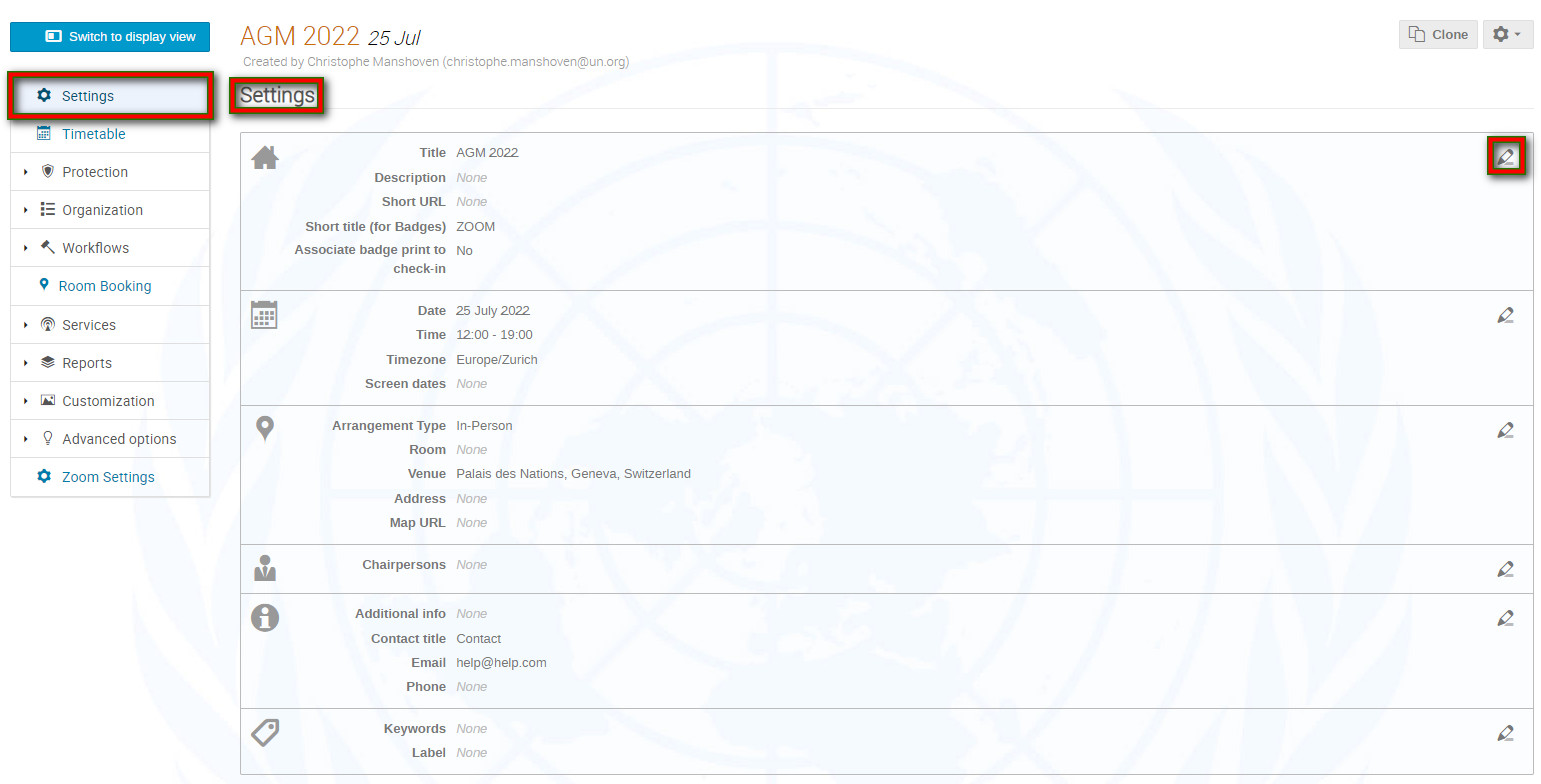Use the Settings module to manage and modify some basic information that appears on the event page e.g. title (how it is displayed on Indico and on participant badges), dates and venue. You may also indicate the Chairperson, enter contact information for registrants to use and provide keywords that will facilitate a search for your event on the Indico site.
Upon accessing the event management area (via the pencil icon at top of the event page), you land by default on the Settings page.
Click the pencil icon within each of the 6 sections under Settings to make edits or provide missing information to be reflected on the event page. Remember to Save any edits.
Settings Explained
![]()
Title: You may update the title of the event. Here, also, you indicate the title of the event as it will appear on participant badges. THIS FIELD IS MANDATORY. The max. no of characters is 30.
Description: Here, you may enter text (e.g. a brief overview of the event or provide information to participants) that appears on the event page located just under the header banner. Use Rich Text to format any text.
Short URL: If you want the event page to have a URL other than e.g. https://reg.unog.ch/event/12345, then you can replace the event number with wording e.g. https://reg.unog.ch/event/symposium2021.
Associate badge print to check-in: If enabled (by Admin), it records a check in time for a participant when the badge is printed.
![]()
Date: Start and end date of the event.
Time: Start and end time of the event.
Timezone: Select a timezone the event is taking place within.
![]()
Arrangement type: Indicates whether event is in-person, virtual or hybrid
Room: Identifies the room (if applicable).
Venue: Identifies the venue, building, hotel, conference center, etc.
Address: Gives the venue address
Map URL: Enter a google map URL (or upload a map to the event page (use Images module) and give its URL). This adds a map to the event page.
NOTE: if a venue or location is not specified on the list, contact Indico Support.
![]()
Chairpersons: Add chairpersons by clicking the pencil. Select existing users by clicking Search and entering a name. If the user exists, select and add him/her. Otherwise, or in addition, you may manually insert users you want to include by entering a name and email address.
Once the Chairperson(s) has/have been selected, click Save.
![]()
Additional information: Similar to description.
Contact title: The caption under which contact information will appear on the event page e.g. Help, Contact us, etc.
Email: The contact email address.
Phone: The contact phone number.
![]()
Keywords: Enter keywords that will assist Indico users search for your event on the site.