Preview a badge
Click the name of a registrant on the list to open the registration summary.
Beside Registrant badge click Preview badge.
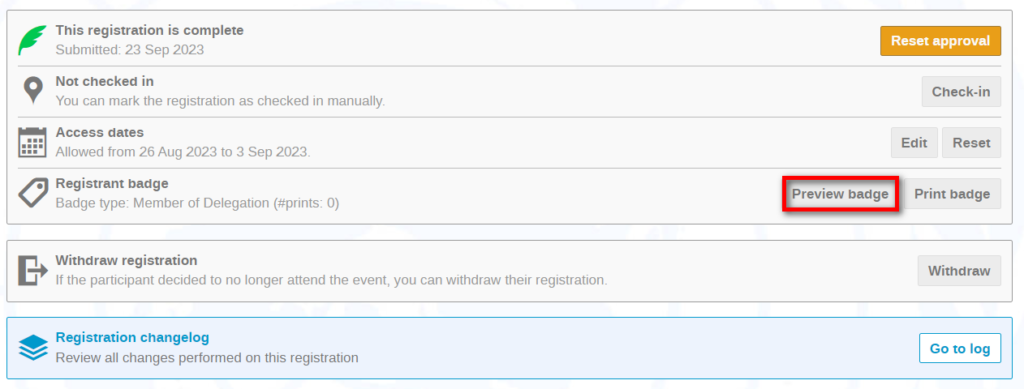
In the Print Badge screen, click Download PDF. A sample of the badge is displayed.
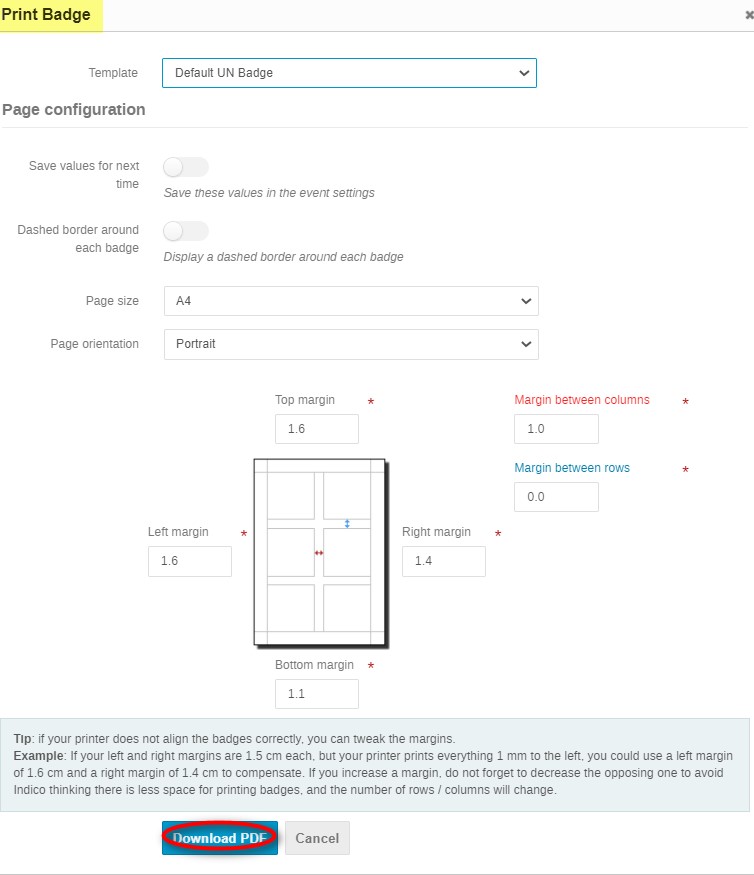
Check and change a badge validity
Click the name of a registrant on the list to open the registration summary.
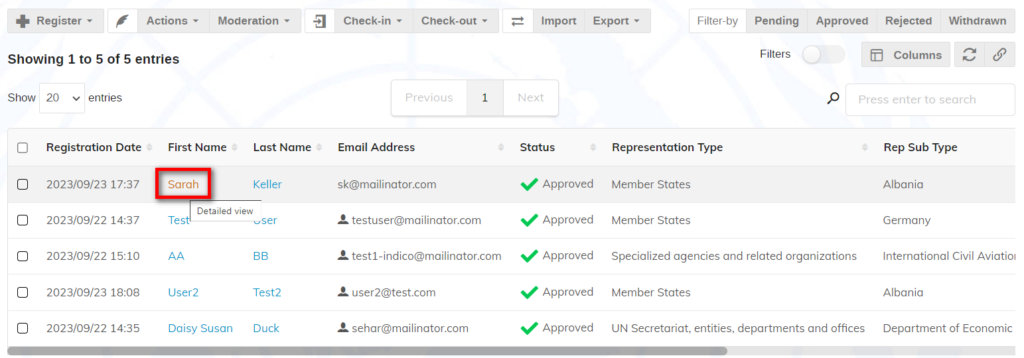
Observe the dates listed under Access dates.
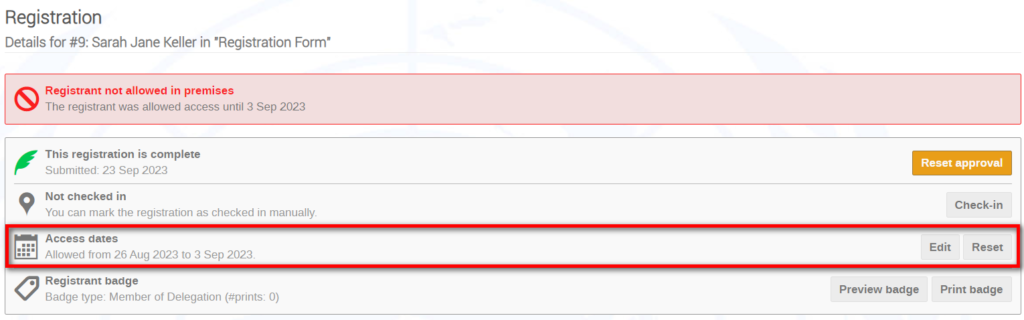
To change the dates click Edit. Enter the new dates and click Save.
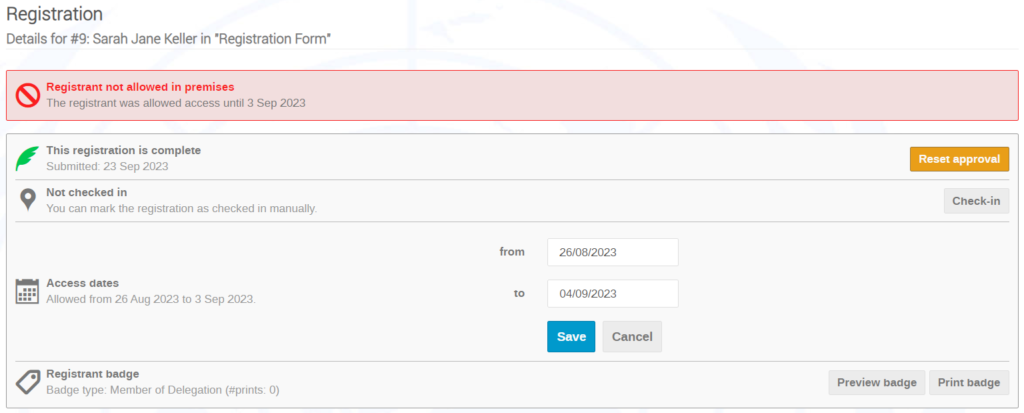
Observe the new access dates to ensure the change.
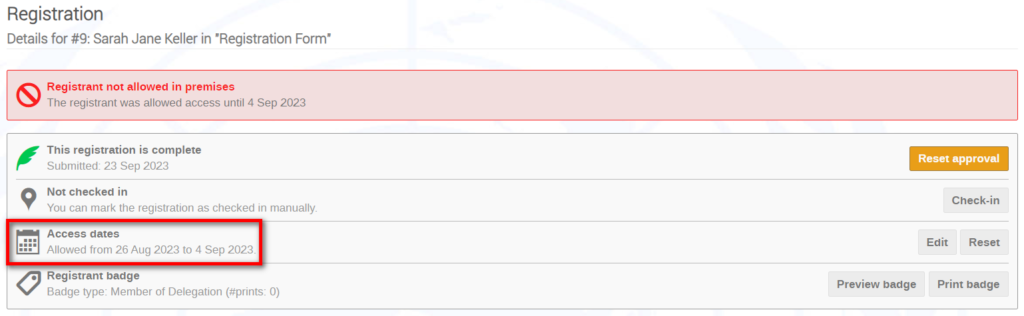
Change badge validity in bulk via list
Select users on the list and expand the Actions menu. Select Badge Validity.
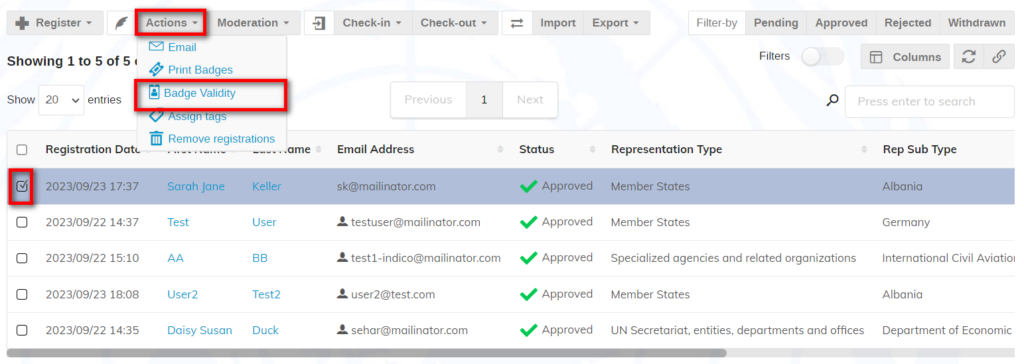
In the Badge validity dialogue box, indicate the new start and/or end date. Click Save.
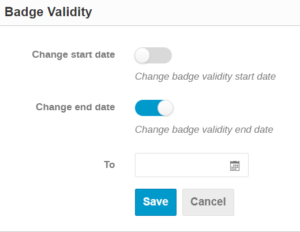
Open the registration summary of 1 or 2 of the registrants and observe the badge access dates to ensure the change.