Upload from your computer either .jpg or .png files to appear on an event page or in the header as a logo.
Insert an Image on an Event Page
Under Customization select Images, and either drag or choose from your computer a file and then click Upload. The file is added as an existing image to the window under Existing Images.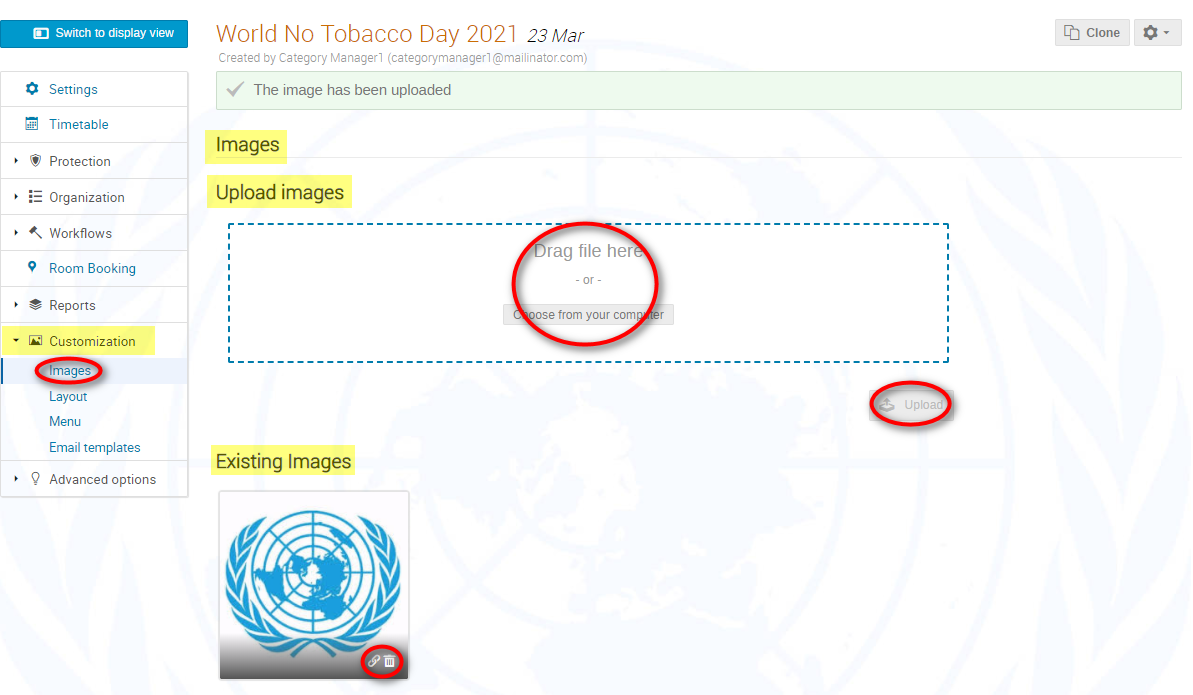
Under Existing Images click the link icon in the bottom-right corner of the image. In doing so a URL link to the image is copied to the clipboard.
Go to the Settings module.
In the home page section click the pencil.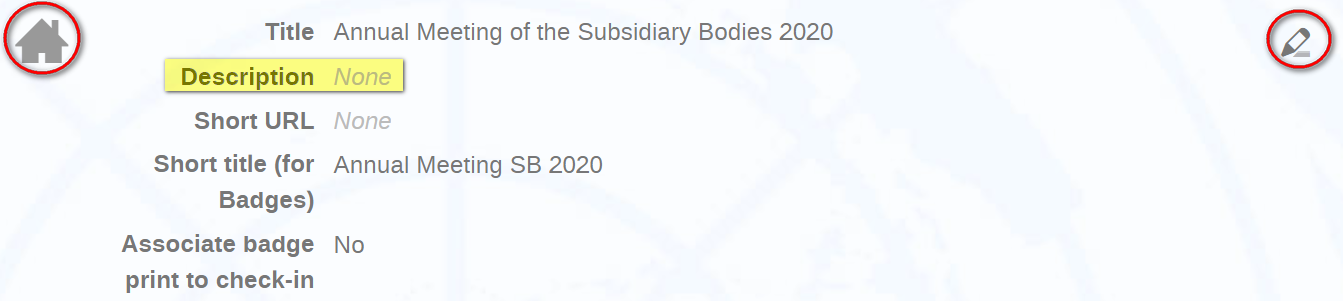
In the Description window click the image icon.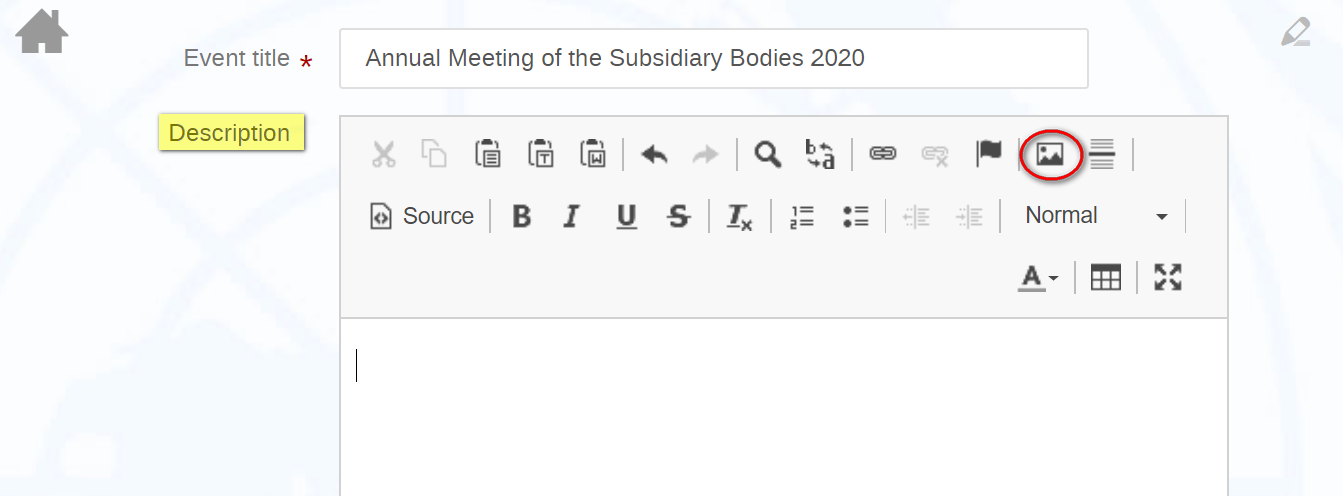
The Image Properties window opens. Right-click into the URL field and select paste. The URL link to the image is pasted into the field. Adjust the width and height if need be to resize the image. Click OK and then Save.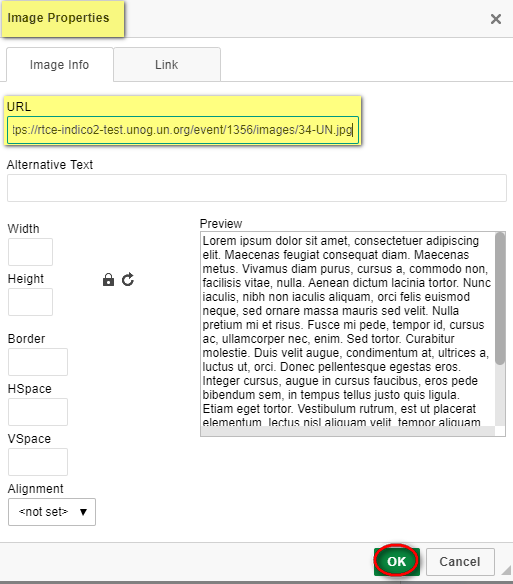
Check the event page to ensure the image appears correctly.
Add a Logo to an Event Page Header
Under Customization select Layout, and scroll to the end of the window.
In the Event Logo pane, choose a file from your computer and click Upload logo. A message appears on-screen New logo saved.
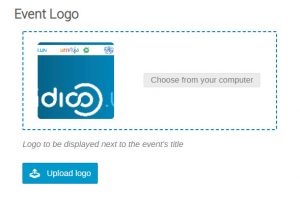
Go back to the event page and check the logo appears in the header correctly.
Remove a Logo from an Event Page Header
Under Customization select Layout, and scroll to the end of the window.
In the Event Logo pane, click Delete. A message appears on-screen Logo deleted.
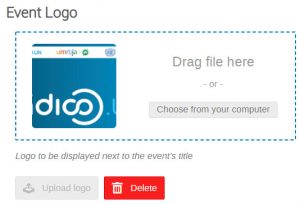
Go back to the event page and check the logo has been removed.