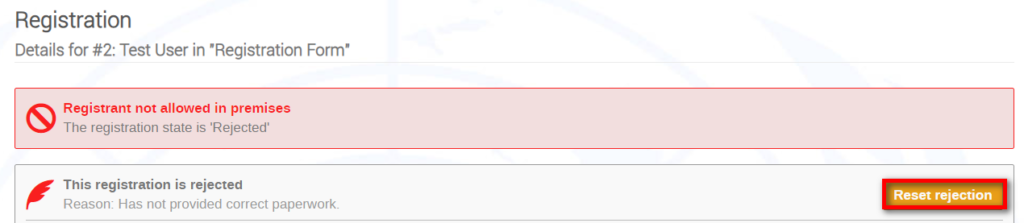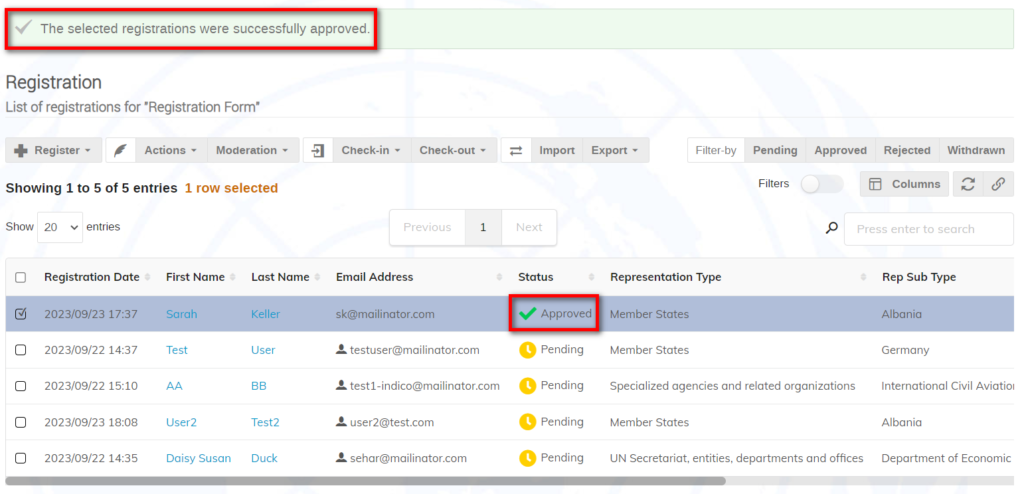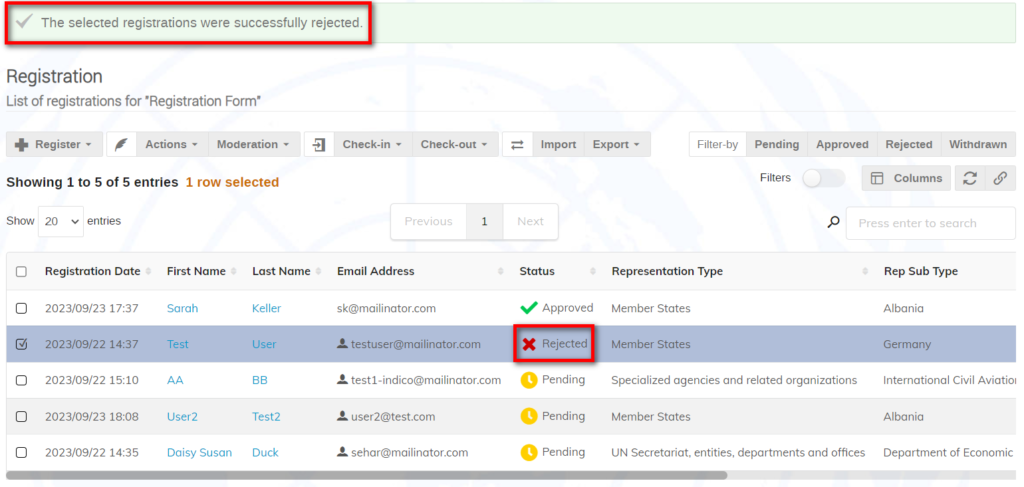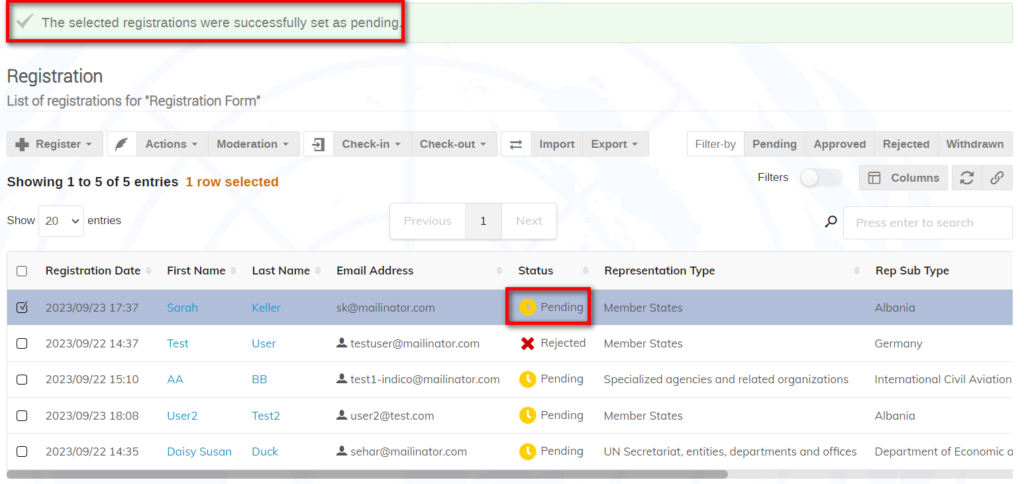The Approve permission is a bundle that permits Focal Points to also reject and set pending registrations.
Notifications are normally generated automatically and sent to registrants updating them on actions taken in respect of their registrations.
Focal Points may perform actions only when the registration period is open. However, they may continue to view the registrant list after closure. Focal Points may not modify registrations once they are approved.
Select an Option
- Approve a Registration (from the list and within the profile)
- Reject a Registration (from the list and within the profile)
- Reset a Registration (from the list and within the profile)
Approve a Registration from the List
Select a registrant on the list (or several to perform a group approval). Expand the Moderation menu and select Approve registrations.
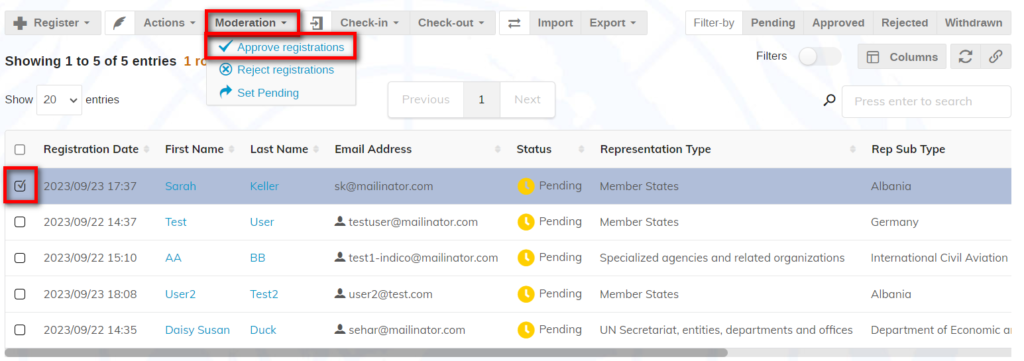
Confirm the approval. 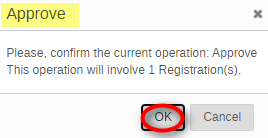
A message appears on screen to confirm the approval and the status is changed on the list.
Approve a Registration from the Profile
Registrants may also be approved from within the registrant’s profile. Click the name of the registrant on the list. When the registrant profile opens, click Approve. Follow the same procedure as approving from the list.

Reject a Registration from the List
Select a registrant on the list (or several to perform a group rejection for the same reason). Expand the Moderation menu and select Reject registrations.
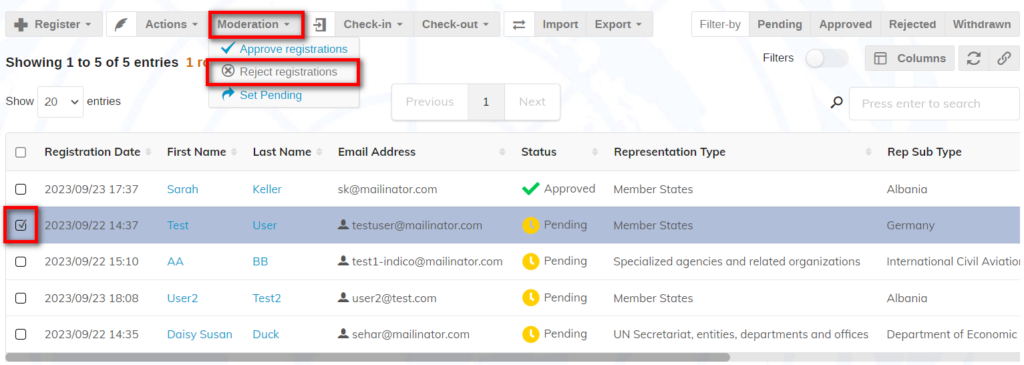
Confirm the rejection. 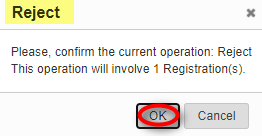
In the Reject registrations dialogue box give the reason for rejection. If you enable “Attach reason”, the reason for rejection can be included in the notification email the registrant will receive ONLY IF the rejection reason tag has been included in the email template.
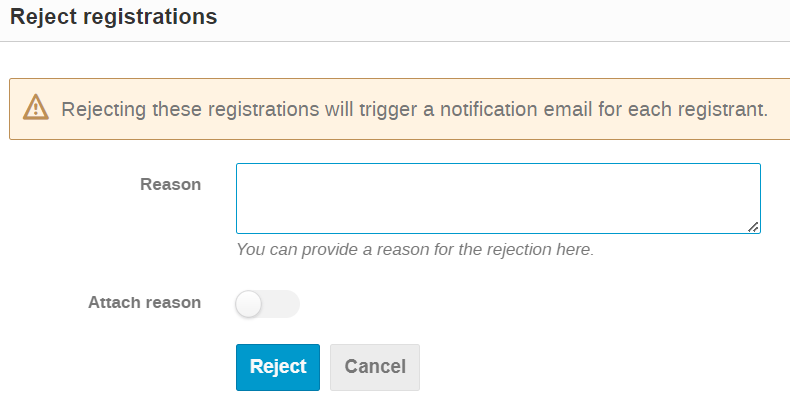
When a reason for rejection is given, it is only visible to those with access to the list and in the column Reason for Rejection if it is displayed.
A message appears on screen to confirm the rejection and the status is changed on the list.
Reject a Registration from the Profile
Registrants may also be rejected from within the registrant’s profile. Click the registrant’s name on the list to open the profile. Click Reject. Follow the same procedure as rejecting from the list.

Reset a Registration to Pending
It may be necessary, on occasion, to reset the status of a registrant either approved or rejected to pending.
Select a registrant on the list (or several to perform a group reset to pending). Select a registrant on the list (or several to perform a group reset to pending). Expand the Moderation menu and select Set pending.
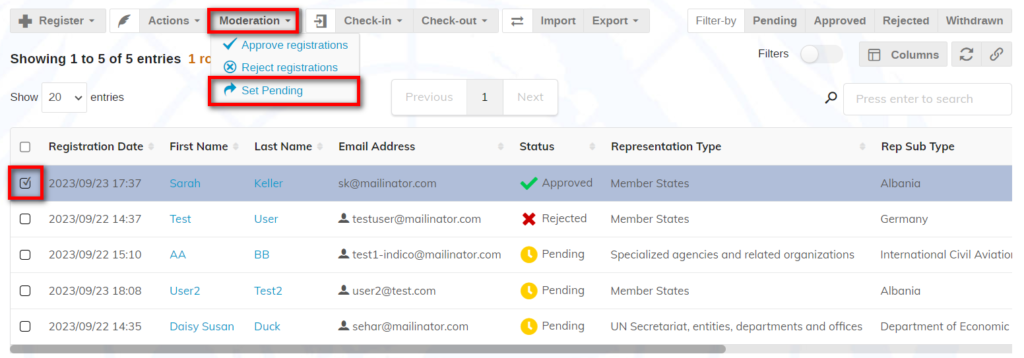
Confirm the action. 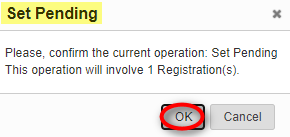
A message appears on screen to confirm the rejection and the status is changed on the list.
Reset a Registration from the Profile
A registrant may also be reset to pending from within the registrant’s profile. Click the registrant’s name on the list to open the profile. Click Reset rejection if the registrant was rejected or Reset approval if the registrant was approved. Follow the same procedure as resetting from the list.