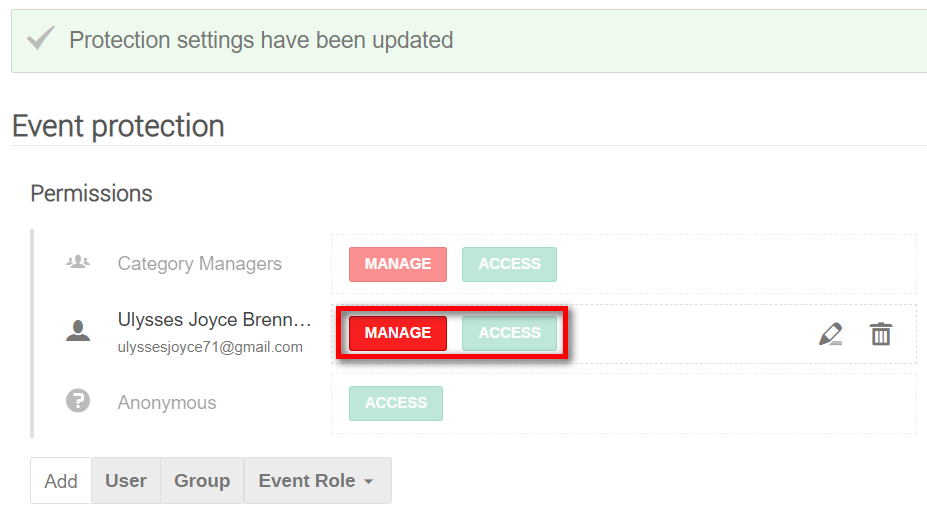From the event management area menu, under Protection, select General. The Event protection window displays.
Under Permissions, click User. Search for the user to add as the Conference Manager and save.
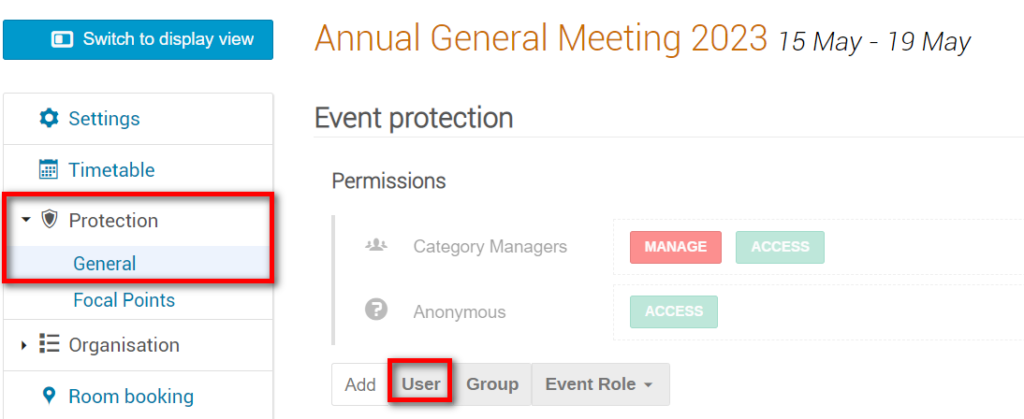
The user appears on the Permissions list. Look for the message on-screen Do not forget to save your changes! and click SAVE NOW
![]()
The Conference Manager now has ACCESS to the event. However, to grant MANAGERIAL PERMISSIONS, click the pencil icon beside the assigned Conference Manager.
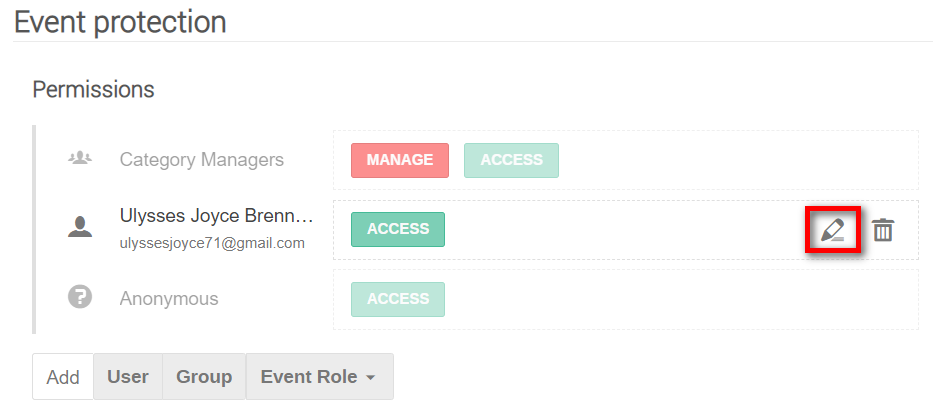
In the Assign Permissions panel, select Manage and click Save. Look again for the message on-screen Do not forget to save your changes! and click SAVE NOW.
A confirmation message appears on-screen that the protection settings have been updated.
Note that ACCESS and MANAGE are now indicated beside the Event Manager.