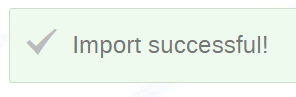Clone (copy) an existing event to create a whole new event
In the event management area of the event to be cloned, click Clone.
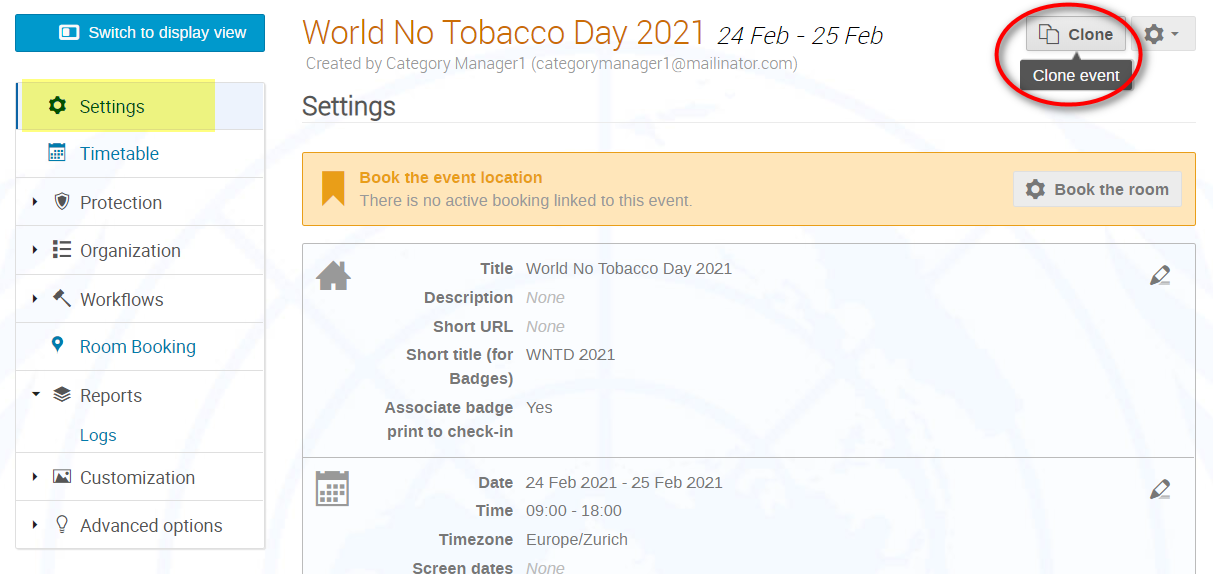
In the Clone Event pane, follow the process step-by-step.
Step 1: select the interval at which the event is to be cloned i.e. once, with a fixed interval or repeatedly in a pattern (see step 4). Click Next.
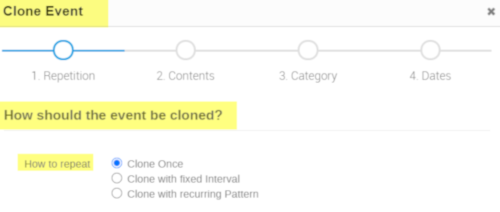
Step 2: Select what elements of the event are to be cloned to the new event. Any elements that are greyed out are those that are not available in the event being cloned. Click Next.
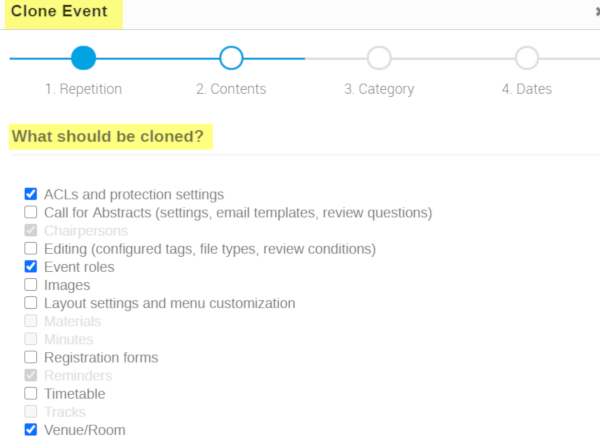
Step 3: Select the destination category or sub-category for the event. Click Close then Next.
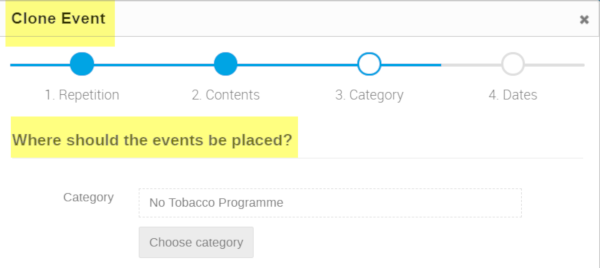
Step 4: If cloning only one instance of the event, enter the opening date and time of the event and click Clone.
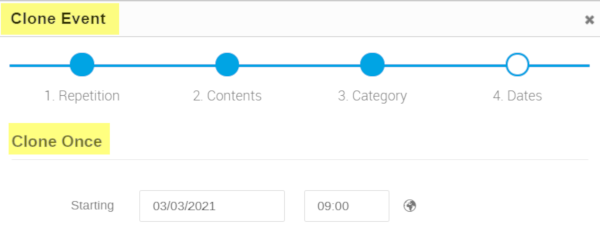
If cloning more than one instance of the event at fixed intervals, indicate the duration of the interval between instances, the start date and time of the first instance and the number of instances (or enter an end date).
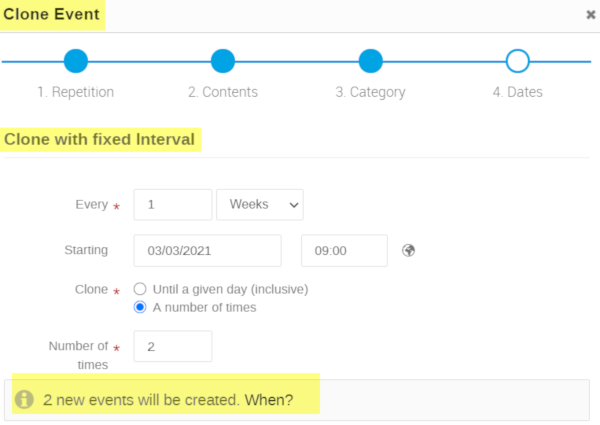
If cloning more than one instance of the event following a recurring pattern, indicate the start date and time of the first instance, the number of months between instances and the number of times (or enter an end date).
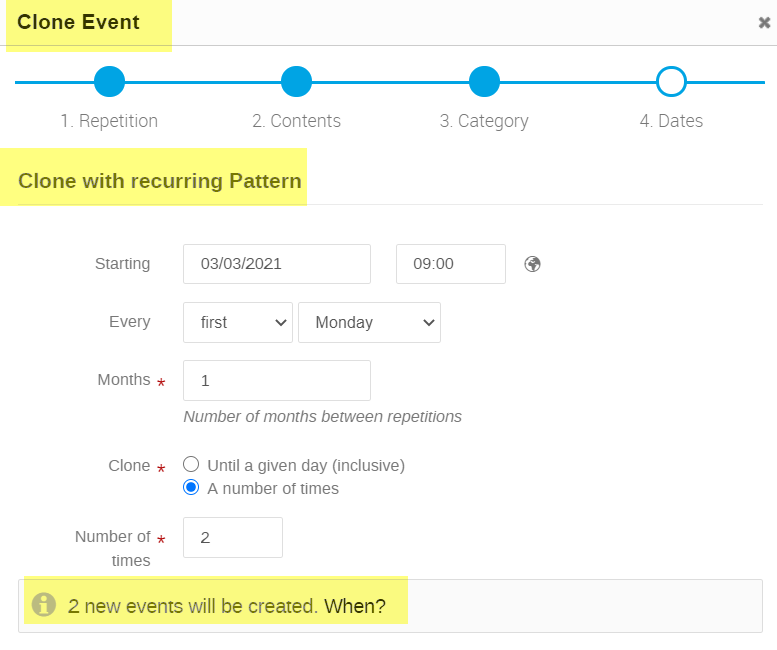
The event management area of the new event opens. A message appears on-screen welcoming you to the cloned event. It indicates the date of the event and the dates of the event it has been cloned from. Remember to take note of its event number. Check to make sure that you cloned event has all the elements your required and make edits as necessary.
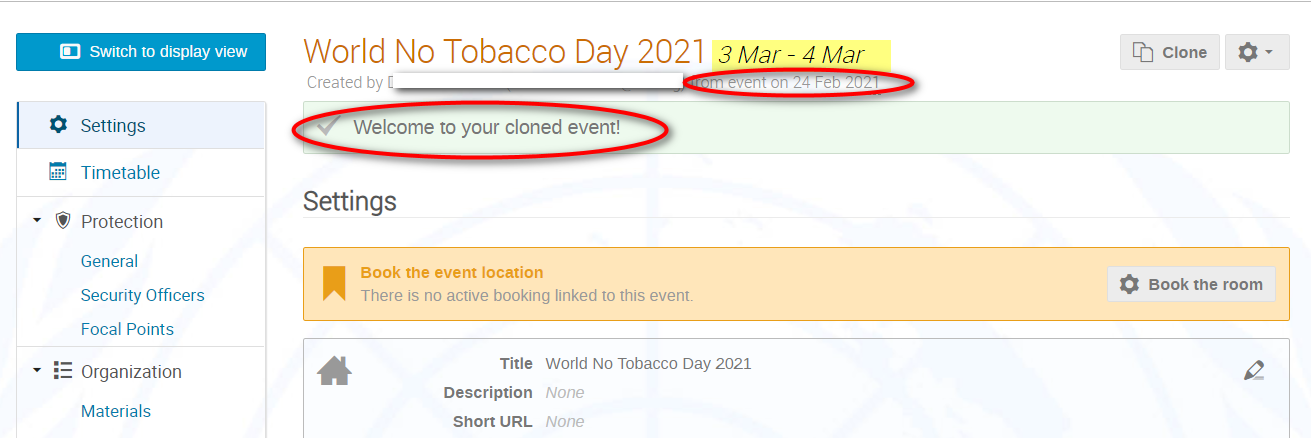
Import (copy) elements from one event to another
In the event management area of the event you want to clone elements of another event into, click the Configure button and select Import.
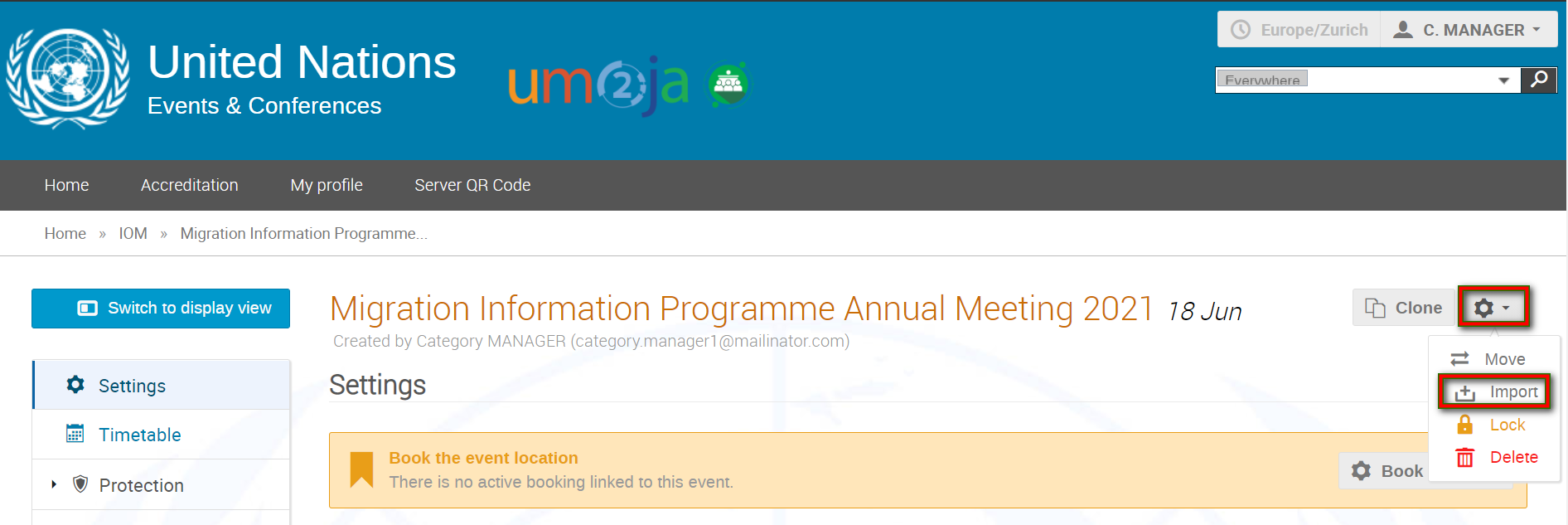
In the Import from other event window enter the URL of the event you are cloning FROM. A message appears to confirm the event you are cloning from.
Click Next.
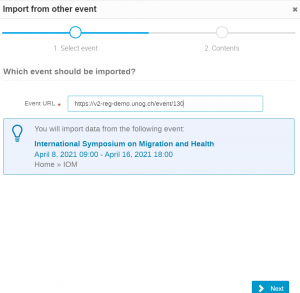 Select the elements you want to clone and click Import.
Select the elements you want to clone and click Import.
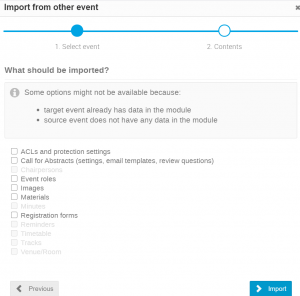
A message appears on-screen confirming the clone. Check that everything is as it should be.