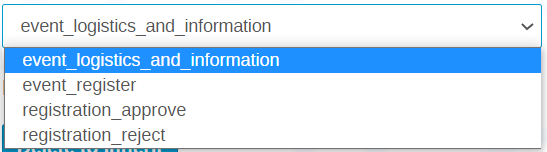With Indico.UN V.2 it is possible for you to customize existing system emails to suit your needs that will be sent to registrants upon their registration submission and subsequent approval (or rejection). You are also able to create new emails that serve different purposes.
You may customize your emails at the category level whereby all events in the category inherit those emails or you may customize your emails at the event level so that they are specific only to that event.
View Existing System eMails
Under Customization click Email templates.
In the Event Email Templates window click the down arrow to view the available system emails which serve as the automatic notifications registrants will receive for the event if you opt NOT to customize your emails.
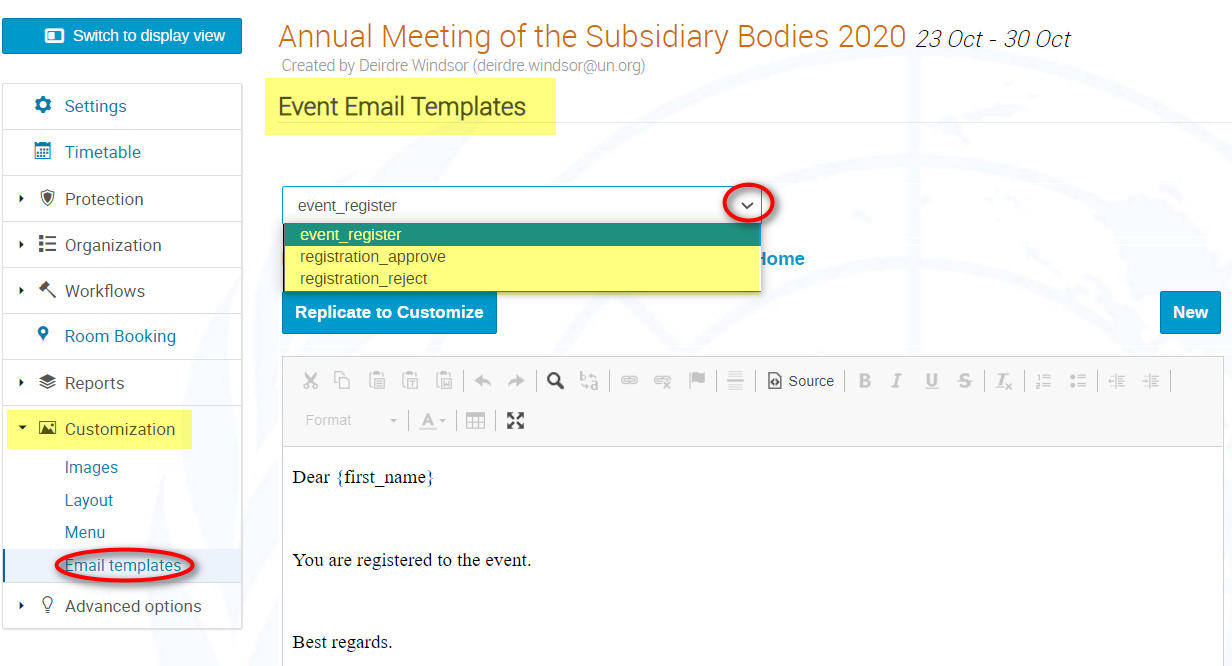
Customize an Existing System Email
Select from the drop-down menu the system email to customize and click Replicate to Customize. A message appears on-screen that the template has been replicated successfully.
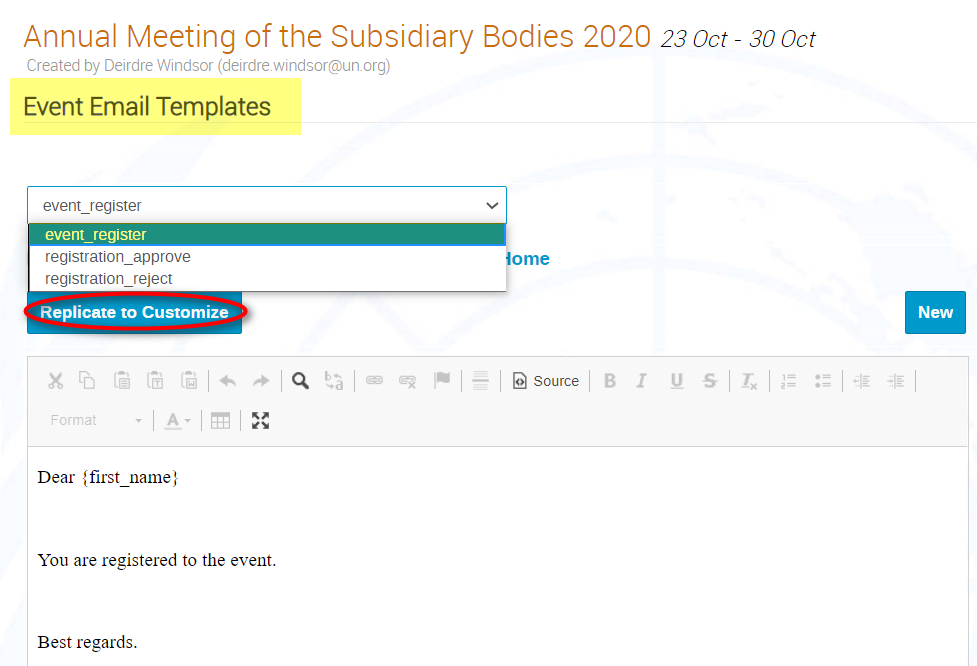
Click into the body of the email and compose the text.
Copy and paste the appropriate placeholder tags at locations within the email which will automatically insert information on the event and/or data on registrants thus personalizing the email.
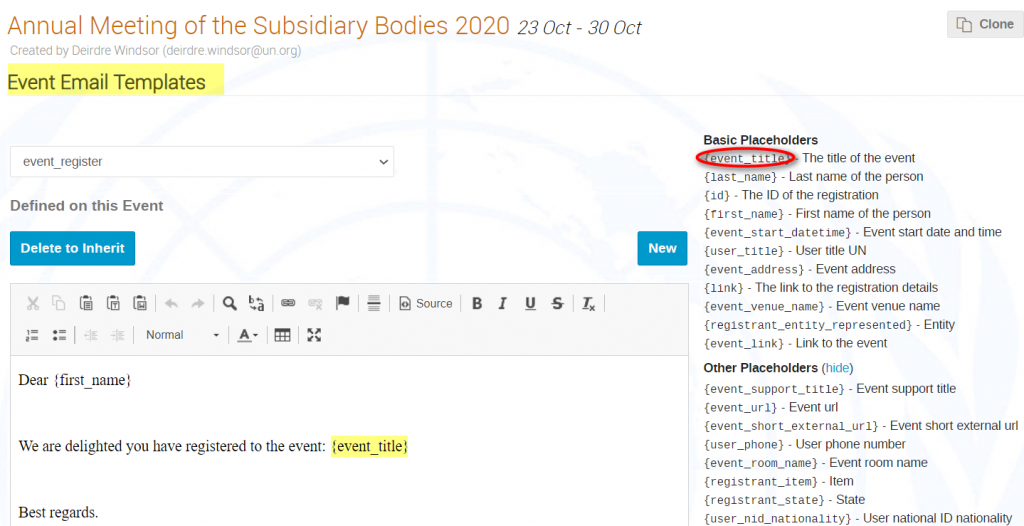
When satisfied with the text, click Save at the bottom of the email window. A message appears on-screen that the template has been saved successfully.
Revert to an Original System eMail
Should you decide to revert to the system email, from the drop-down list select the customized email you no longer wish to use and click Delete to Inherit. A message appears on-screen to confirm the deletion of the customized email and the original is reinstated. Click Ok
Create a New eMail Template
Click New.
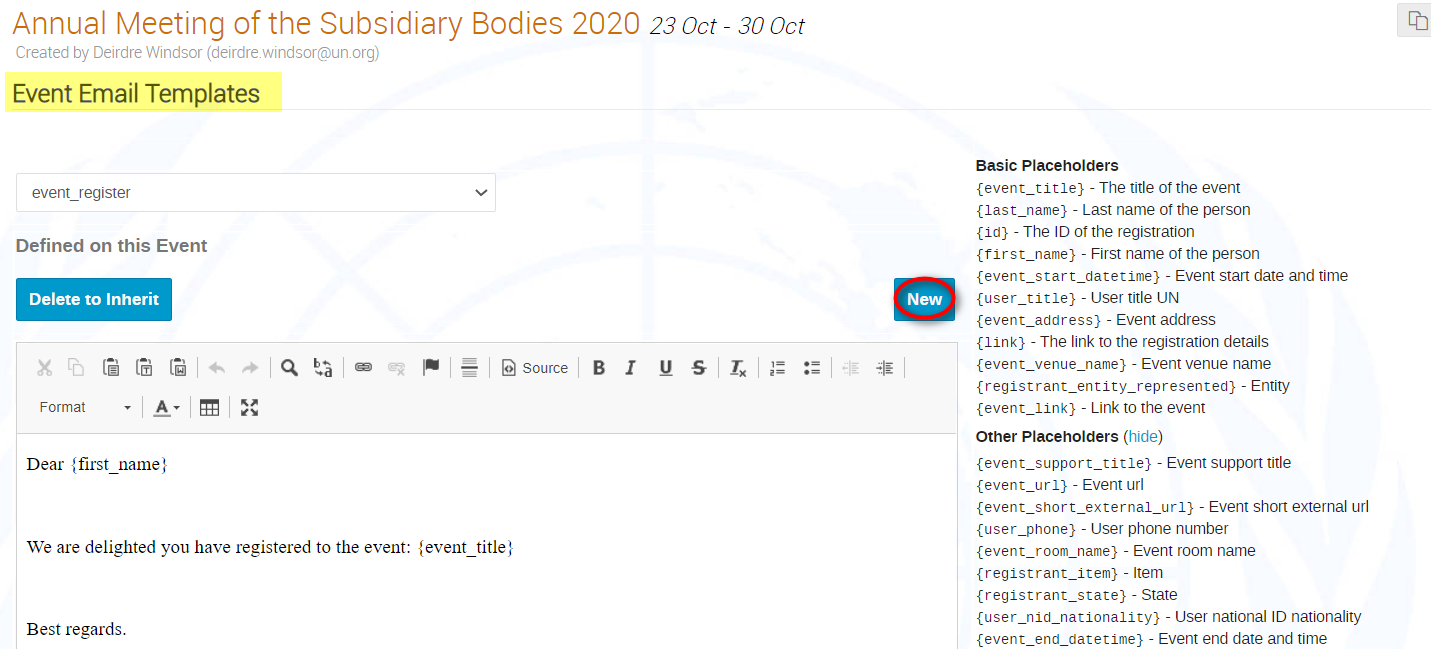
Give the email a name (lowercase and underscore only) and then compose it in the email window. Use the placeholder tags as appropriate.
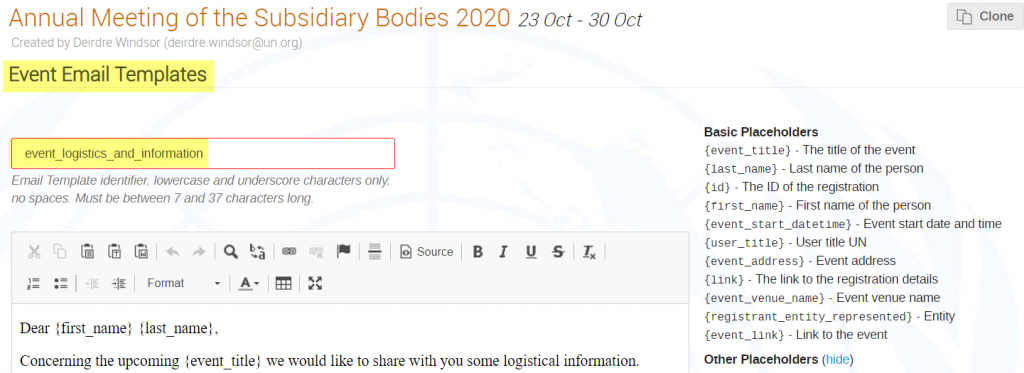
When finished click Save. A message appears on-screen that the template has been created successfully and the template is added to the list.