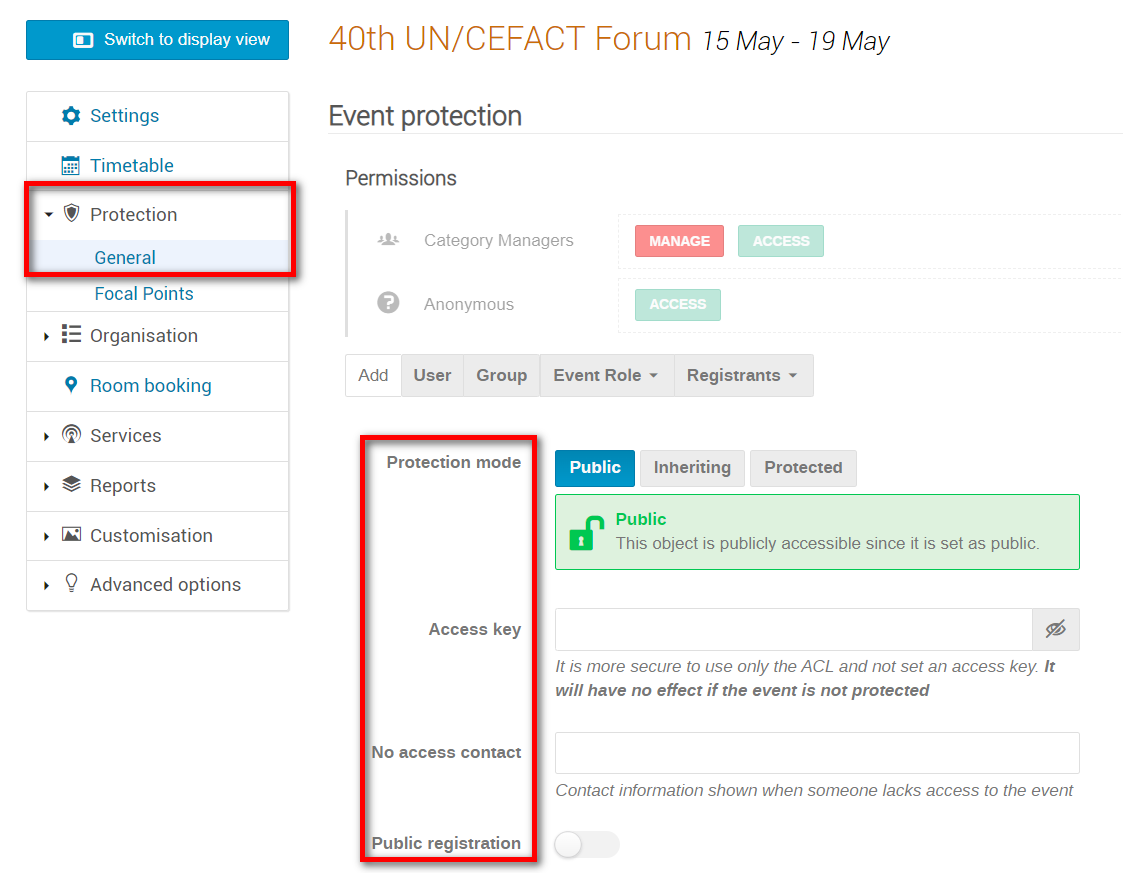In the event management area under Protection click General. The Event protection window opens.
Protection Mode
- Public: anyone may view the event.
- Inheriting: the event inherits the protection mode of the parent category.
- Protected: only users on a defined access list or administrators may access the event. Rarely used.
Access Key
If you set the event as protected, you may enter a code here to share with selected persons. This will give them access to the event page and registration.
No Access Contact (for denied access to an event)
For events that are protected or have a restricted access list, manager(s) may opt to insert a contact email or telephone number that will appear on-screen in the Access Denied message when users try to access the event. Use this field to enter the contact information.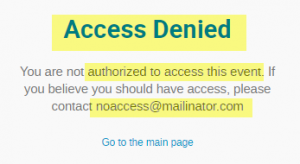
Public Registration
If enabled, this permits users with no access to the event to register anyhow. They will be able to see/use the Register now link but will have no access to anything else related to the event e.g., material.
Visibility
Invisible only conceals the event on the calendar and the category’s event list. Anyone who has the link to the event or performs a key word search for it may find it.
Setting an event as Protected is the only way of restricting access. For that, you need to create a restricted user list. This type of protection, however, is applied rarely and only to events that are politically sensitive.