Customize the menu on an event page: enable/disable menu entries, re-arrange the order of entries, edit menu entries and add custom links/custom pages to the menu.
Under Customization select Menu.
Enable menu customization by toggling the button to the ON position.
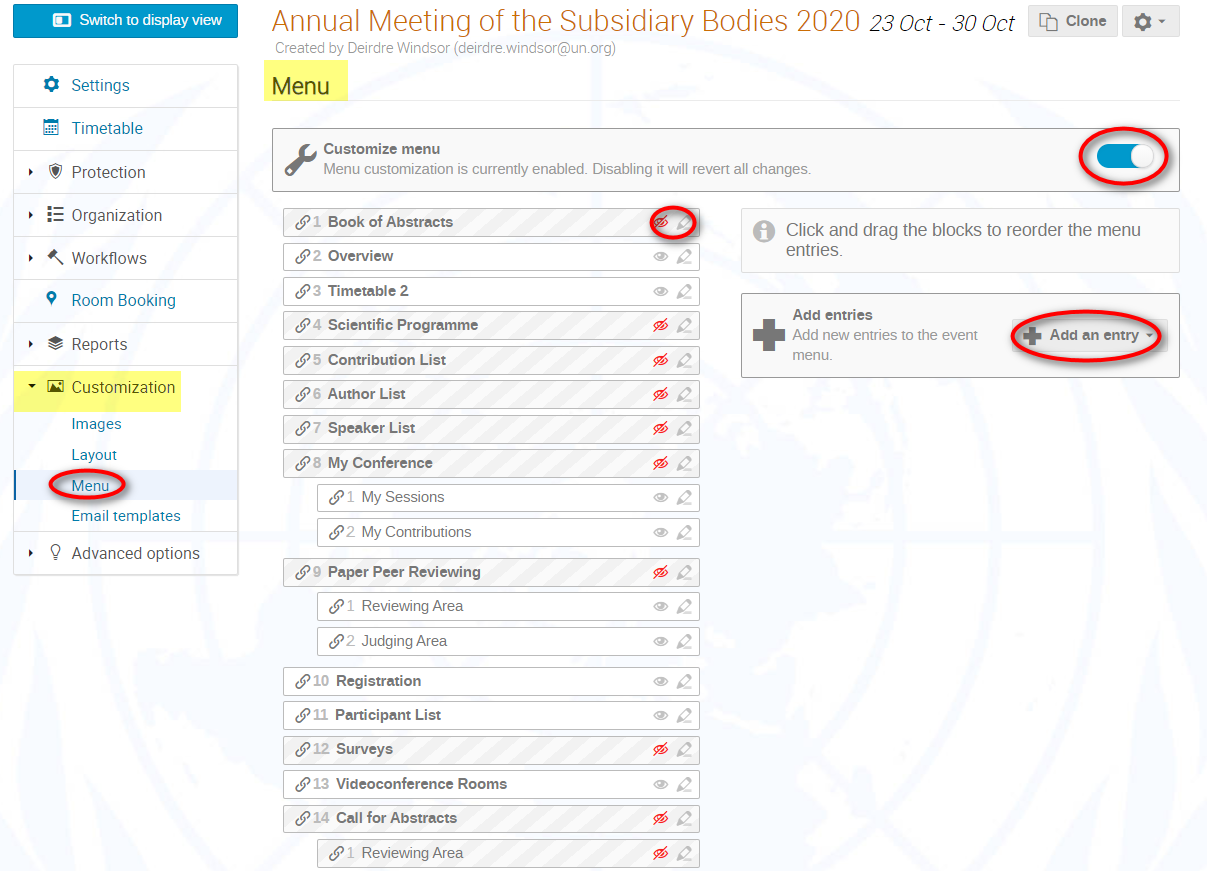
![]() Enabling this button permits customization. If disabled, the menu reverts to the default setting and will PERMANENTLY DELETE all menu customizations you have made including custom pages.
Enabling this button permits customization. If disabled, the menu reverts to the default setting and will PERMANENTLY DELETE all menu customizations you have made including custom pages.
![]() Indicates that a menu entry is enabled on the menu. Click to disable the entry.
Indicates that a menu entry is enabled on the menu. Click to disable the entry.
![]() Indicates that a menu entry is disabled on the menu. Click to enable the entry.
Indicates that a menu entry is disabled on the menu. Click to enable the entry.
![]() Edit the title of a menu entry on the menu.
Edit the title of a menu entry on the menu.
![]() Add a new link, a page or a spacer to the menu.
Add a new link, a page or a spacer to the menu.
Click, drag and drop a menu entry in the list to re-arrange the order as it will appear on the menu.
Add a New Page to the Menu
Click Add an entry and select from the drop-down menu Add page.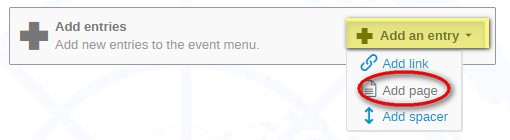
In the New Page window, give the page a title and add content. You can insert tables, images, links and text (which can be formatted).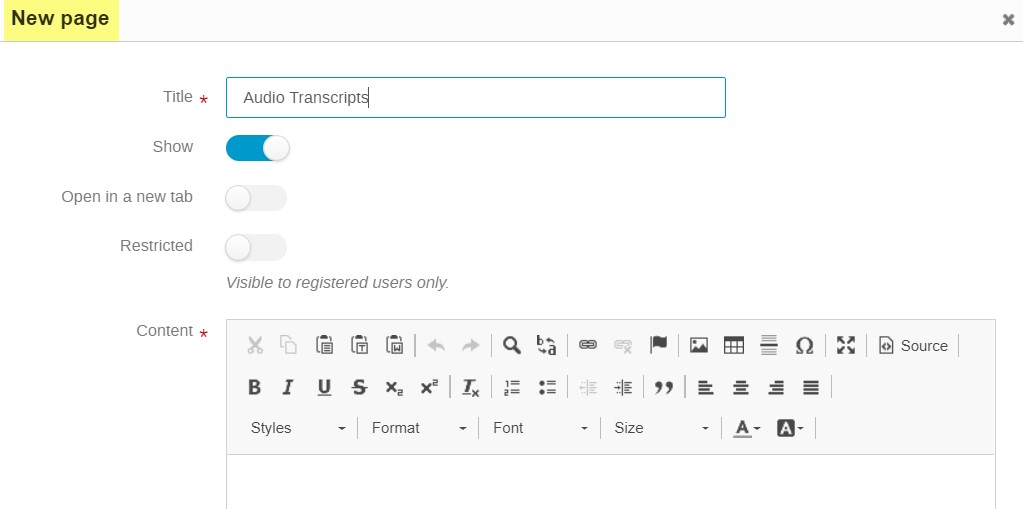
![]() Enabling Show will display the new page on the menu. Disabling it will conceal it from the menu only, it won’t delete it.
Enabling Show will display the new page on the menu. Disabling it will conceal it from the menu only, it won’t delete it.
![]() Enabling Open in a new tab will open the new page in a new tab in your browser when it is clicked in the menu. If left disabled, the new page will open in the same tab in your browser you are currently in.
Enabling Open in a new tab will open the new page in a new tab in your browser when it is clicked in the menu. If left disabled, the new page will open in the same tab in your browser you are currently in.
![]() Enabling Restricted limits access to the page to persons registered to the event only.
Enabling Restricted limits access to the page to persons registered to the event only.
Click Save when you are finished configuring the new page.
Add a New URL to the Menu
Click Add an entry and select from the drop-down menu Add link.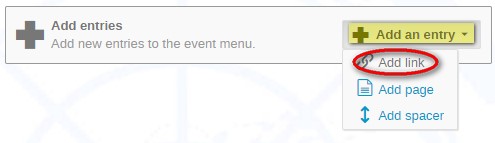
In the New link window, give the link a title.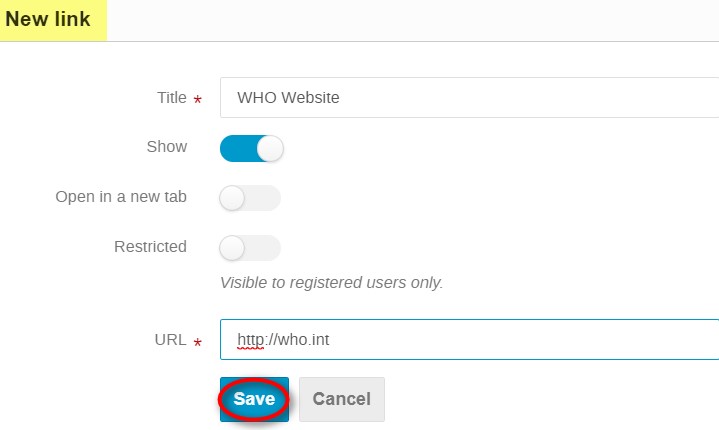
![]() Enabling Show will display the new link on the menu. Disabling it will conceal it from the menu only, it won’t delete it.
Enabling Show will display the new link on the menu. Disabling it will conceal it from the menu only, it won’t delete it.
![]() Enabling Open in a new tab will open the new link in a new tab in your browser when it is clicked in the menu. If left disabled, the new link will open in the same tab in your browser you are currently in.
Enabling Open in a new tab will open the new link in a new tab in your browser when it is clicked in the menu. If left disabled, the new link will open in the same tab in your browser you are currently in.
![]() Enabling Restricted limits access to the link to persons registered to the event only.
Enabling Restricted limits access to the link to persons registered to the event only.
URL: enter the URL of the site that the link directs the user to.
Click Save when you are finished.